Initial Access
If you have been given access to the Easy Clocking mobile app, you will have gotten an email with your Easy Clocking username and password. Please log in as soon as possible, and change your password.
Once you have logged in and changed your password, you will need to remember the Company ID and your password.
Mobile App
 https://itunes.apple.com/us/app/easy-clocking/id862694704?mt=8
https://itunes.apple.com/us/app/easy-clocking/id862694704?mt=8
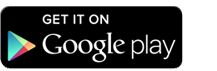 https://play.google.com/store/apps/details?id=net.easyclocking&hl=en
https://play.google.com/store/apps/details?id=net.easyclocking&hl=en
Log in on the mobile app with 37891 as the Company ID, your email address as your username, and the password you selected (above).
Once you are logged in, you should see the time clock screen:
If you don't see this screen, touch the menu icon ![]() . It will take you to the menu
. It will take you to the menu
where you can select 'Time Clock'.
If you only have one time sheet job, you don't have to pick your project and job. You can skip down to clocking in.
If you need to select the project, touch 'Select Project':
The funding sources for your jobs will be listed. Choose the appropriate one. (Internal will show if you only have one job.) Once you have selected the project, then select the job:
After you pick the job, you can clock in.
Clocking In
Press the 'Clock In' button for two seconds. The screen will change to this:
When you are ready to clock out, press the red 'Clock Out' button for 2 seconds.



 Title Index
Title Index
 Recently Changed
Recently Changed
 Page Hierarchy
Page Hierarchy
 Incomplete
Incomplete
 Tags
Tags

